Validate External Cloud Recording Configuration
After Verint Services deploys the External Cloud Recorder into your cloud environment, you can validate its configuration. The External Cloud Recorder efficiently ingests and manages call recordings in the cloud, ensuring secure storage and access to audio interactions. This server role is exclusively designed for cloud environments.
Before you begin
The host admin performs the validation of this configuration.
Procedure
-
Validate Cloud Recorder configuration:
-
Go to System Management, under Enterprise, select the Settings tab.
-
In the Installations pane, locate and expand Cloud Recorder role, and then select the Server Roles.
-
Confirm External Cloud Recording Configuration is selected.
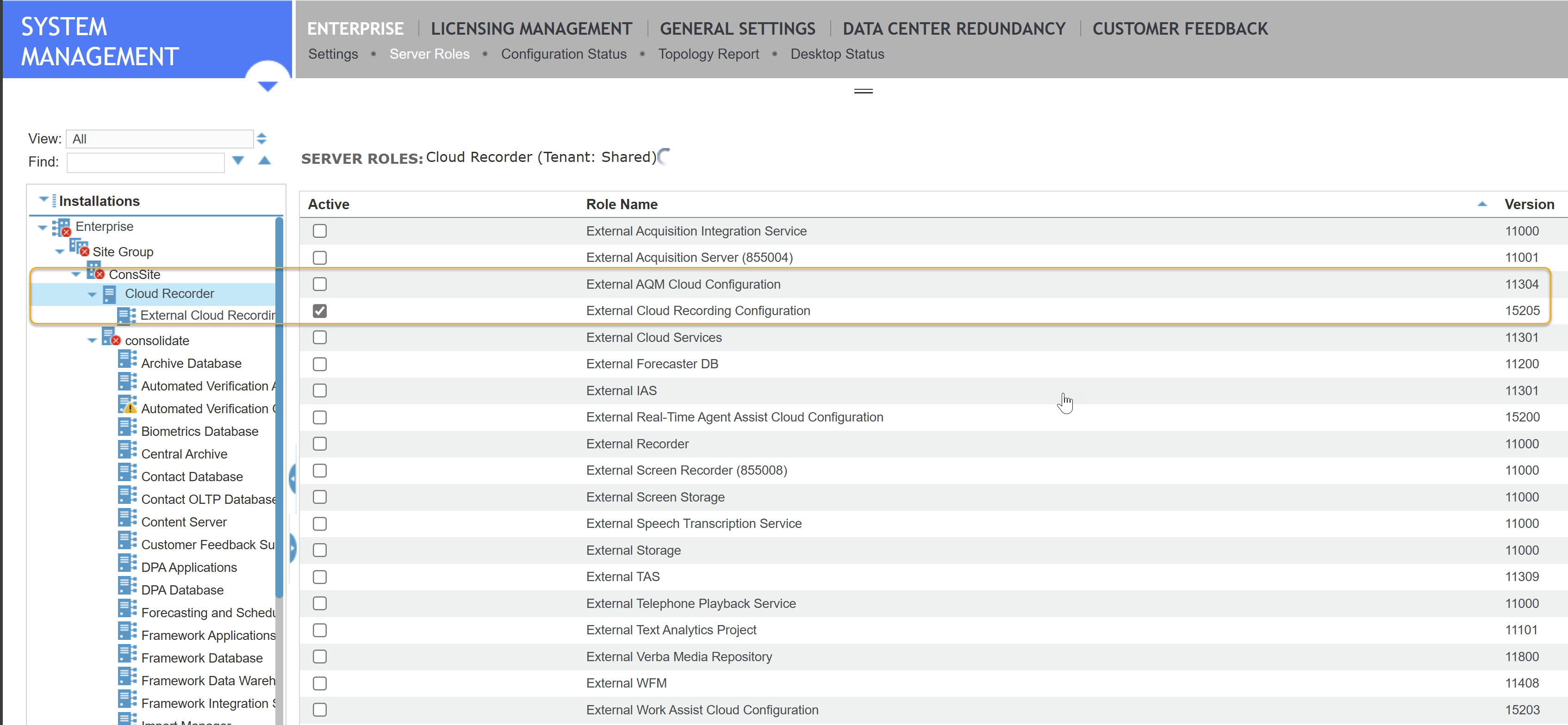
-
-
Select the Settings tab, and then validate the URL for the customer's LoadBalancer server.
-
Regional LoadBalancer for Cloud Recorder Instance: The first field contains the HTTPS URL for the customer's AWS load balancer.
-
Regional identity scope for Cloud Recorder Instance: The second field contains the Uniform Resource Name (URN) of the customer's AWS load balancer.
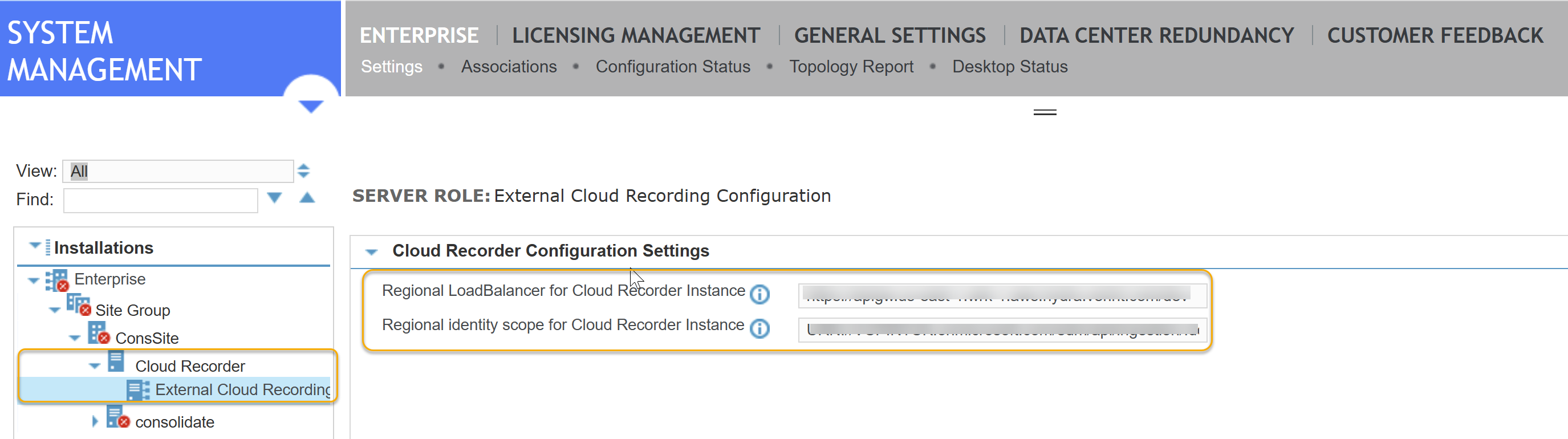
-
-
Ensure the correct cloud service authentication is configured:
-
Go to System Management, select Feature Settings, and then select the Common Cloud Service tab.
-
Confirm the Configure Secrets values:
-
Active: Slider is on to activate the authentication credentials.
-
Application (client) ID: The ID that uniquely identifies your application or service.
-
Client Secret: The string value for your application or service to use as a password instead of a certificate to identity itself.
-
Directory (tenant) ID: The URL of the authorization server that generates the access tokens for the cloud applications to consume.
-
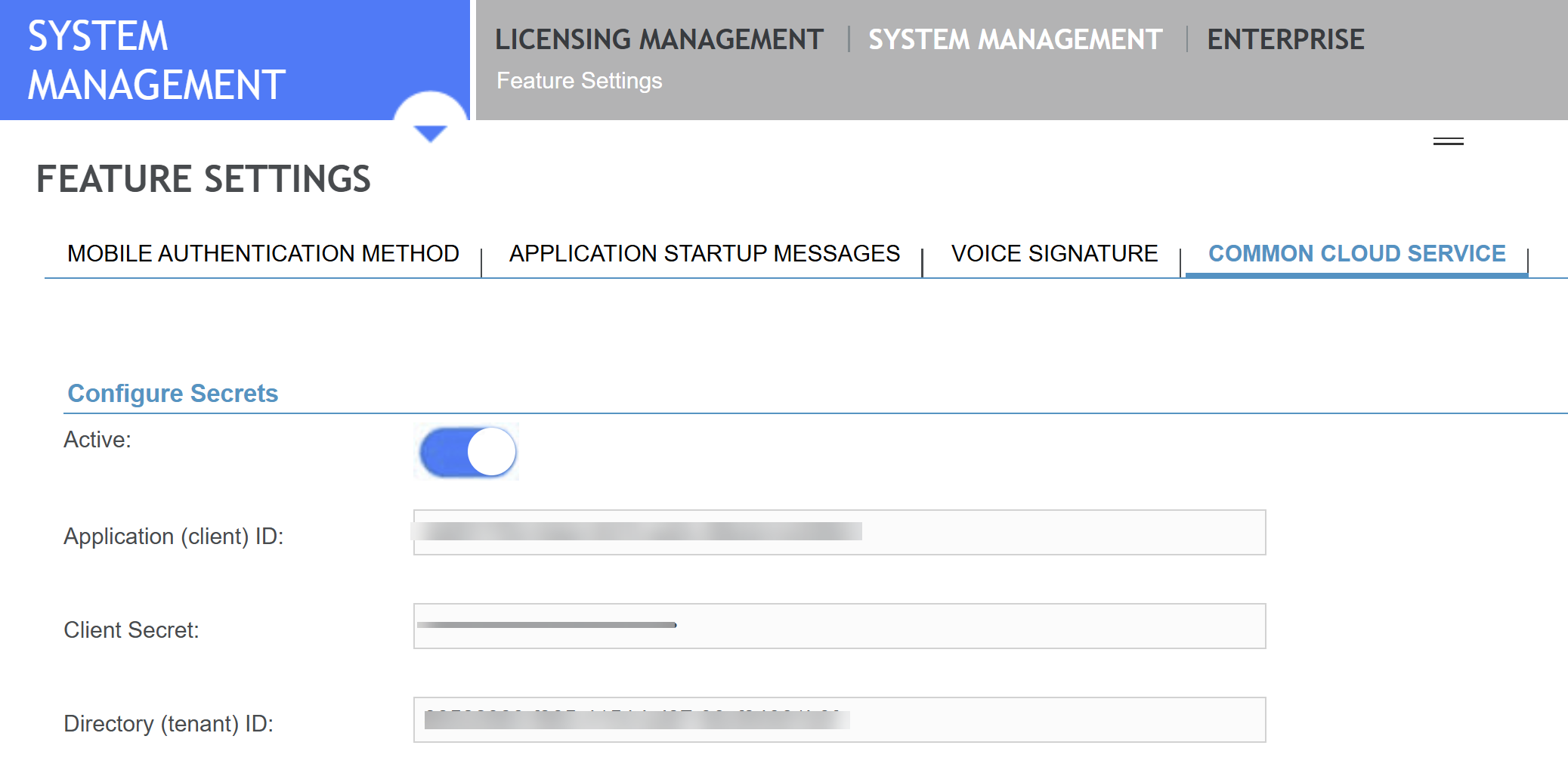
-
-
Ensure the External Cloud Recorder Configuration is associated to Interaction Capture Service:
-
Go to System Management, under Enterprise, select the Settings tab.
-
In the Installations pane, locate and expand the consolidate node , and then select Interaction Capture.
-
Select the Associations tab.
-
Confirm External Cloud Recording Configuration is selected.
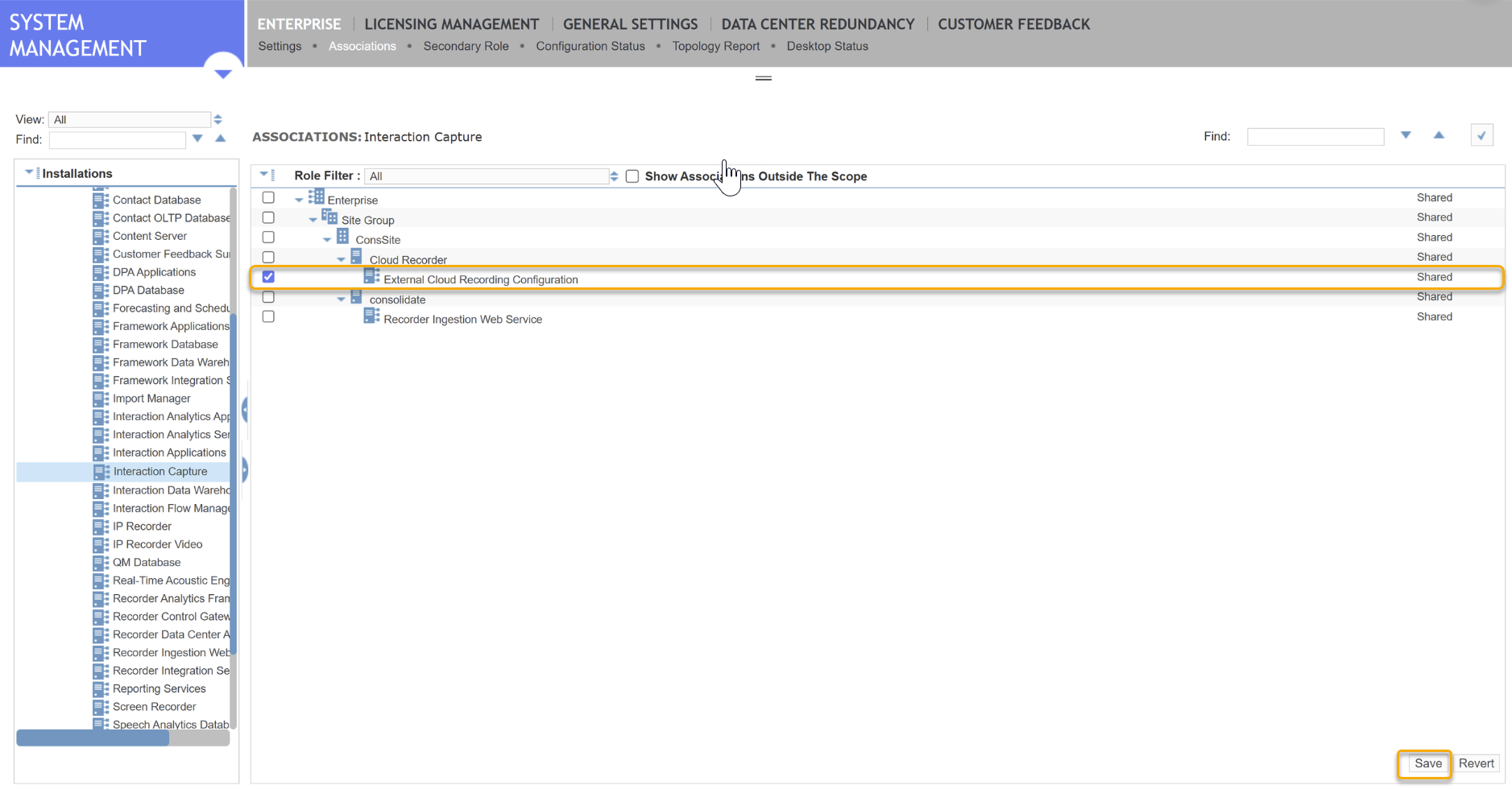
-
-
Click Save.