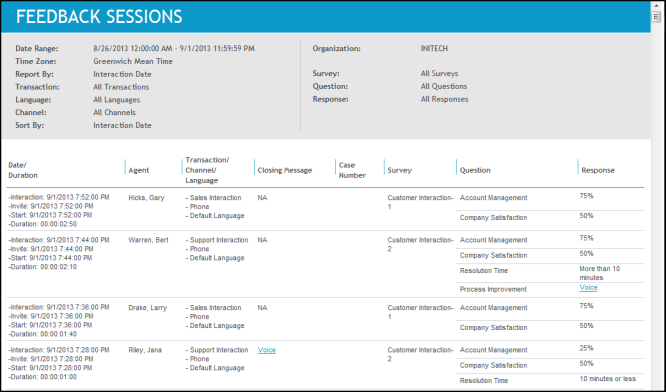Feedback Sessions report
Use the Feedback Sessions report to generate a detailed list of every Customer Feedback session that has taken place within a specific time frame and for the selected report parameters, such as organization, survey, question. The report enables you to see detailed survey session attributes.
-
If the customer has left a closing message with the survey you can use the ClosingMessage/Contact Session column to access the message. If Customer Feedback is integrated with the Speech Analytics, the message type is voice, and the survey closing message was assigned to one or more speech categories, you can use the ClosingMessage/Contact Session column to locate the note that identifies the speech categories and scores.
-
If the customer has left a response to Comment question, you can use the Response column to access it. If Customer Feedback is integrated with the Speech Analytics, the message type is voice, and the question response was assigned to one or more speech categories, you can use the Response column to locate the note that identifies the speech categories and scores.
-
If Customer Feedback is integrated with Quality Monitoring you can use the ClosingMessage/Contact Session column to drill to the call, which enables you to playback the recorded contact associated with the survey. The contact opens in a new window which contains the Quality Monitoring contact player.
-
If Customer Feedback is integrated with the web survey application, you can use the ClosingMessage/Contact Session column to view the completed survey.
Parameters
The following report parameters are unique to the report:
|
Parameter |
Description |
|---|---|
|
Closing Message |
Specifies whether or not to include surveys with closing messages. Options:
|
|
<Custom Survey Attribute> |
Includes only the surveys that match the specified attribute value. There are two options for specifying the attribute value:
The Custom Survey Attribute is defined on System Management > Customer Feedback > Settings. |
|
Sort by |
Designates the primary sort order for data on the report. Select from the following options: NOTE: For telephone surveys, the first three sort dates are usually the same.
|
Wildcard characters for the custom survey attribute parameter
|
Wildcard character |
Description |
|---|---|
|
% |
A substitute for 0 or more characters. This wildcard character can be used as either a prefix or a suffix. See the following Example 2. |
|
- |
A substitute for a single character. See the following Example 3. |
|
[] |
Any single character in a specified set (for example, [abcdef]) or range (for example [a-f]) for the wildcard to match. See the following Example 4. |
|
[^] |
Matches only a character NOT specified within the brackets. See the following Example 5. |
Example: Customer Survey Attribute values and their results
For this example, assume that the database has the following four customer IDs:
-
CNA12345
-
CNB12346
-
CNC12347
-
CND12348
Report results with different attribute values:
-
Example 1: When the value is CNA12345 and does not use a wildcard, one match is found and the report only includes session information for one customer ID, CNA12345.
-
Example 2: When the value is %1234%, four matches are found and the report includes information for the four customer IDs: CNA12345, CNB12346, CNC12347, and CND12348.
-
Example 3: When the value is _NB12346, one match is found and the report includes session information for only one customer ID, CNB12346. This customer ID was found because it was the only 8 character customer ID ended with NB12346.
-
Example 4: When the value is the set [1234] or the range [1-4], four matches are found and the report includes session information for customer IDs CNA12345, CNB12346, CNC12347, and CND12348. These customer IDs were included because they all contain at one of the characters in the set or range.
-
Example 5: When the value is [^CNA], three matches are found and the report includes session information for customer IDs CNB12346, CNC12347, and CND12348. CNA12345 is excluded because this wildcard specifies NOT to include a customer ID that with CNA in it.
Report output/data
The contains the following data relative to the selected report parameters:
|
Data |
Description |
|---|---|
|
Date / Duration |
Combines the following date/time fields into a single column:
Dates and times display according to the user’s format as configured in user preferences. Times display in the local user’s time zone. |
|
Agent |
Name of the agent involved with the customer contact. |
|
Transaction / Channel / Language |
Combines the following survey fields into a single column:
|
|
Closing Message / Contact Session |
The left side of the column displays one the following values:
Right side of the column displays the following value when Quality Monitoring integration is enabled:
|
|
<Custom Survey Attribute> |
Displays the custom survey attribute associated with the survey. The custom survey attribute is defined by the application administrator in System Management > Customer Feedback > Settings. When the custom survey attribute is over 32 characters, the first 32 characters are displayed with a superscript arabic number. This number identifies the note at the end of the report that provides the complete custom survey attribute. |
|
Survey |
Displays the title of the survey. (Surveys without any responses are excluded from this report.) |
|
Question |
Displays each question contained in the survey. |
|
Response |
Displays the response provided by the customer taking the survey.
|