Integration and Configuration by Services and Support
Verint’s Services and Support organizations complete the Integration with a Recorder. There are five facets to configuration of a Genesys PureConnect Integration:
Before you begin
-
Make sure you receive from the Project Manager a completed Site Preparation Checklist. This contains all values required for the configuration.
-
Make sure that the Recorder has been installed and configured for the Enterprise.
-
See the Installation Guide
-
See the Enterprise Manager Configuration and Administration Guide
-
Associate the Recorder with the Integration Service
To allow an IP Recorder or TDM Recorder to be controlled by the Integration Service, associate it with the Integration Service role. See the Recorder Configuration and Administration Guide for details.
Create a Data Source
In Enterprise Manager, create a new phone data source with a switch type of Genesys PureConnect. See the Recorder Configuration and Administration Guide for general instructions on creating data sources for the recorder.
Tracking Agents
To track/record agents, create a data source group of the type Agent Groups as well. The Data Source Group Name should be the actual workgroup name configured on the Genesys PureConnect (CIC) server, as on the following screen.
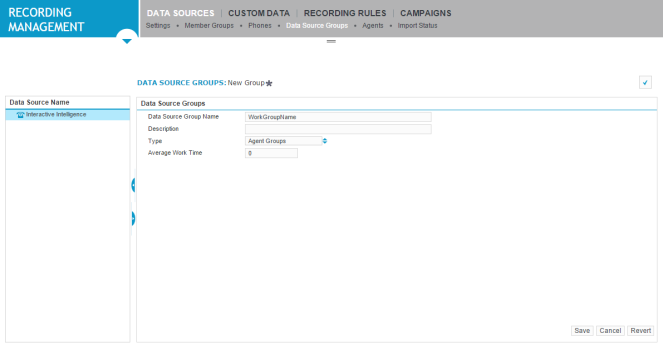
Install the Client COM SDK
You must install the Genesys PureConnect Client COM SDK on the same Recorder server where the Integration Service is also installed.The Genesys PureConnect adapter will use this API to connect to the Genesys PureConnect switch and obtain call events.
The customer should provide the Genesys PureConnect Client COM SDK installation package and it should be the same version as that of the CIC server installed at the customer site.
Upgrade the Genesys PureConnect Client COM SDK
Once the Client COM SDK is installed on the Recorder, upgrade to the Client COM SDK Genesys PureConnect Service Update (SU) that is the same as that of the CIC server installed at the customer site.
Create a PureConnect Adapter
Create a PureConnect adapter in Recorder Manager.
Procedure
-
Click General Setup.
-
Under Integration Adapters, click Settings.
-
Click Create, then select PureConnect Adapter.
-
Enter the following settings:
Field
Description
Adapter Name
Enter a name for the adapter.
Description
Type a description to distinguish this adapter from others (optional).
Startup Type
Select one of the following startup types from the list box:
-
Automatic—The adapter will start automatically with the Integration Service.
-
Manual—Will require manual startup.
-
Disabled—Prevents the adapter from running.
DataSource
Select a data source from the dropdown list. You can create data sources in Enterprise Manager (see the Recorder Configuration and Administration Guide).
CIC Hostname
The host name of the Interactive Intelligence switch (CIC server). In the presence of a switchover pair, the server name should be the primary CIC server name as configured during the switchover configuration of CIC server.
Logon Id
The CIC User Name for the user created for the Verint Recorder.
Password
The password of the Verint user created on the CIC server. To enter and confirm the password, click the button beside the password field, then click Set.
Workstation
The CIC workstation name created for the Recorder.
ApplicationName
A unique name used to identify the connection between the Interactive Intelligence Adapter and the Interactive Intelligence switch.
Tag All Call Attributes
Select this check box to obtain all call attributes from the switch.
It is recommended that you only use this setting to determine what call attribute information the customer requires for tagging. All call attributes appear in the section “customattributes” in the call events in the Integration Service Log file when DebugHigh mode is on.
Once you have identified the call attributes that are required for tagging, disable Tag All Call Attributes and configure the call attributes required for tagging as described below.
-
-
Under Advanced Settings, use the Add button to enter any Custom Attributes required for tagging (up to 255 characters).
-
Click Save.
Configure the Recorder
To record calls using SIP Proxy, you must configure the Proxy IP Address manually, using the following procedure.
-
Navigate to the install directory and locate the ContactStore folder.
-
Open the file IPCaptureConfig.xml in a text editor such as Notepad.
-
Locate the <x:SIP> section.
-
Within the <x:SIP> tags, locate <x:ProxyIPAddresses> and add the ProxyIPAddress between <x:ProxyIPAddress> tags, one address per set of tags.
Example:
<x:ProxyIPAddresses>
<x:ProxyIPAddress>100.10.10.10</x:ProxyIPAddress>
<x:ProxyIPAddress>100.10.10.11</x:ProxyIPAddress>
</x:ProxyIPAddresses>
</x:ProxyIPAddresses>
-
In Recorder Manager, click General Setup. Under Capture Settings, click Cards and Filters.
-
Set the Network Interface card Recording Type to Interception.
-
Click the Protocols tab, and then select the SIP check box.
-
Click Save.
-
Restart the Recorder IP Capture service.
Configure the Genesys PureConnect Server
You must configure the following from the Genesys PureConnect switch (CIC server) Interaction Administrator in order to allow the Verint adapter to obtain call events.
Verint CIC Workstation
Create a CIC workstation for the purposes of the Recorder. This workstation should not be used for any purpose other than by the Verint Recorder integration.
Apply the following settings to the workstation:
-
Extension—Not required.
-
Active—Enabled.
-
Licensing—Enable a Basic Station License, Client Access License, and Automatic Call Distributor (ACD) Access License (Media 3 Plus).
-
Enable Licenses—Enabled.
Verint CIC User
Create a CIC user for the purposes of the Recorder. This user should not be used for any purpose other than by the Verint Recorder integration. A full-fledged Administrator role is assigned only to the Verint CIC User. The Verint CIC User is only used by the Recorder Integration Service to create a session with the Genesys PureConnect CIC server.
Apply the following settings to the user:
-
Extension—Not required.
-
Password—Required. This can be any password based on the guidelines in effect in the customer environment.
-
Default Workstation—Workstation created for the sole purpose of the Recorder.
-
Licensing—Enable Client Access License and ACD Access License (Media 3 Plus).
-
Enable Licenses—Enabled.
-
Roles—Add the Administrator role.
-
Access Control—Add *[All] to all categories.
Verint CIC Workgroup
Create a CIC workgroup for the purposes of the Recorder. This workgroup should not be used for any purpose other than by the Verint Recorder integration.
No roles or access control of any kind are required for this workgroup. The Verint CIC Workgroup will inherit access/privileges from the Default User. Any other CIC users that need to be tracked and recorded must be added as members to the Verint CIC Workgroup.
Apply the following settings to this workgroup:
-
Extension—Not required.
-
Active—Enable.
-
Members—Add all the CIC users that need to be recorded by the Recorder.
Add Agents to be Recorded
Once the workgroup is created, assign all the agents that need to be tracked and recorded to the Verint CIC workgroup.
-
In the CIC sever Interaction Administrator application, open the Verint CIC workgroup.
-
On the Members tab, add all the users to be recorded by moving them from available users to selected users.
-
Click Apply.
-
Click OK.