Create recording profiles for Microsoft Dynamics Omnichannel
You may have employees or organizations for whom you want to capture certain interactions types. To reduce effort and simplify administration, you can use a recording profile to define what is captured for specific organizations and employees.
What you should know
You can create a maximum of 200 recording profile.
Required privileges: View Recording Profiles and Edit Recording Profiles.
A recording profile can block or allow interaction capture for specific employees or entire organizations. The settings for an organization override the settings for individual employees. To avoid conflicts, do not include employees in more than one recording profile. Example: The organization MyCompanyOrg includes the employee Jane. The recording profile A is set to capture all interactions for MyCompanyOrg. Recording profile B is set not to capture all interactions for Jane. In this scenario, Jane's interactions are captured.
Procedure
-
Go to Recording Management. Under Data Source, select Recording Profiles.
-
In the Data Source Name column, select the Application (
 ) capture source for the MS Dynamics Omnichannel.
) capture source for the MS Dynamics Omnichannel. -
On the Recording Profiles page, select the Create option.
-
Choose what you want to capture.
Select a check box to enable capturing. Clear a check box to disable recording.
-
Add organizations, employees, or both.
-
Organization: Organizations are created under Organization Management. You can add multiple Organizations to a single capture profile. Selecting a parent Organization automatically selects its children, but you can clear the child organizations individually.
-
Employee: Employees are set up under User Management. Select one or more employees from the left pane, then use the arrow buttons to move them to the right. If you have many employees, use the filter tool to narrow the selection.
-
-
Click Save.
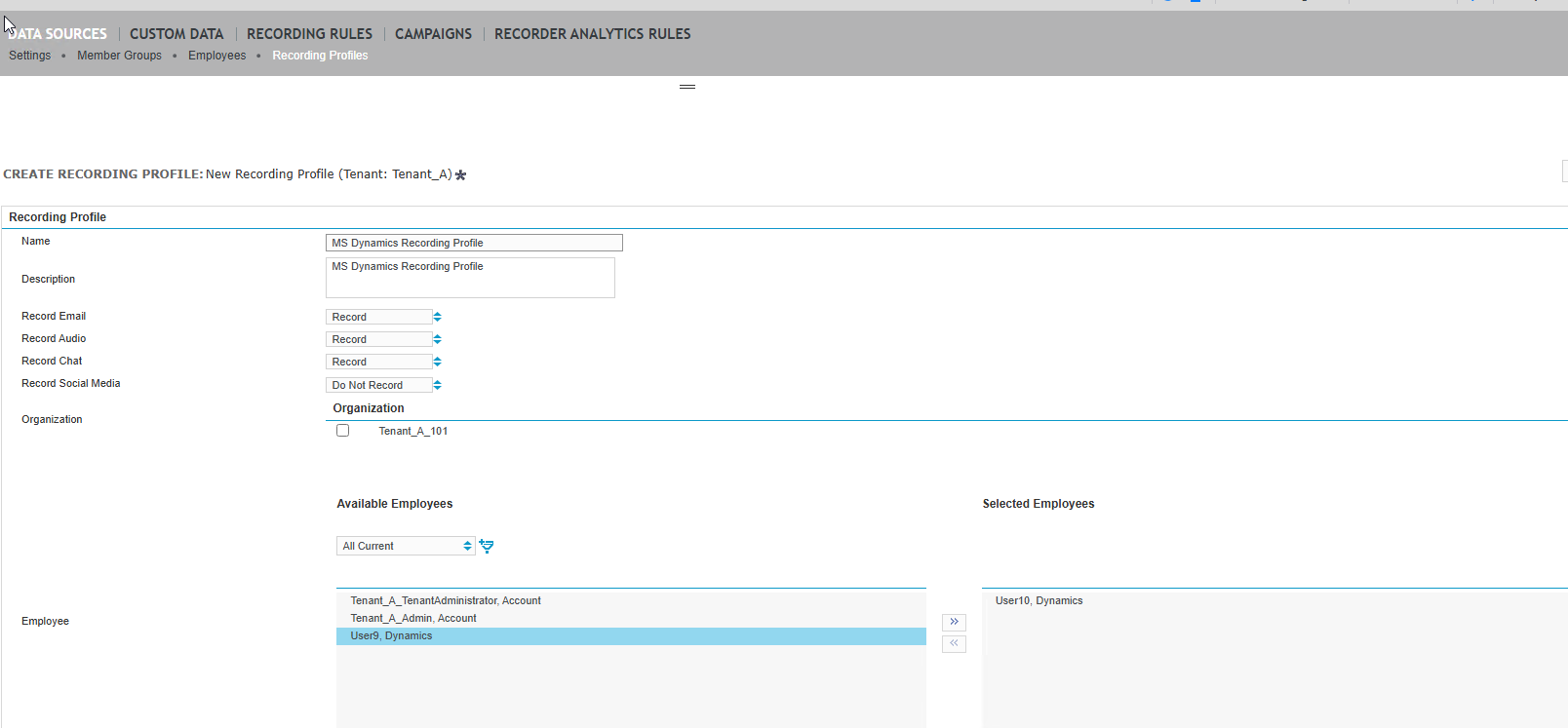
What to do next
Create a Dynamics Omnichannel Polling Adapter
Available interaction types for Microsoft Dynamics Omnichannel