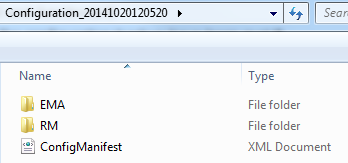Back up the recorder configuration
Recorder configuration must be backed up manually when the configuration is changed, using the Recorder Manager.
Recorder backup size requirements
The backup size requirements are minimal, as these are configuration files. The file retrieved in the following procedure will be approximately 20 KB in size. Allow for 50 KB for maximum file size.
Recorder components included in the backup
The output content of the recorder configuration export depends on the server roles that were activated on the server. Only roles that were activated are included in the export process. Ensure that:
-
Recorders are installed and functional.
-
Size requirements for the configuration backup have been met
-
You have logged on to the system with the system administrator user role.
Procedure
-
Save the recording INUM registry key to a file.
Entry location: HKLM\Software\Wow6432Node\Witness\eQRecord\NextCallInum
-
Launch the Recorder Manager by browsing to System Management > Enterprise > Settings and click the Launch button.
-
In the Recorder Manager, select System Management > Export.
-
Confirm the System Name and Serial Number is the recorder you want to back up, then click Export.
-
Click Save As and navigate to the location to save the backup file.
-
Click Save.
A zip file named Configuration_<YYYYMMDDHHMISS> is created. It includes two folders and an XML file.