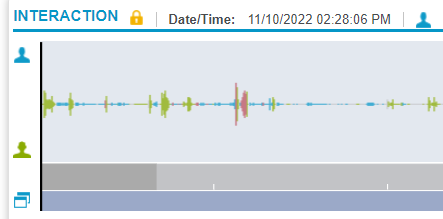Amazon Connect application data source settings
Settings applicable for the application data source depend on the integration type.
|
Setting |
Description |
|---|---|
|
Recorder Settings |
|
|
Seating Arrangement |
For Application data sources, the Seating Arrangement is Free and cannot be changed. Free Seating indicates that employees do not have permanently assigned workstations. They are assigned an Employee ID and can log in from any location in the call center. |
|
Minimum Session Length (seconds) |
To prevent the retention of calls that are so short they are unlikely to contain usable data, specify a Minimum Session Length (seconds). Calls that are shorter than this length are deleted automatically. If set to 0 (zero), no calls are deleted based on this setting. The maximum value is 3600 (or one hour). This setting applies to active CTI Sessions or VOX Sessions. Inactive CTI Sessions can be retained using the Session Auditing Policy. |
|
Long Call Duration (minutes) |
This setting allows you to specify the length of a call, in minutes, after which the system will trigger an alarm. The system will also stop tracking the call from a CTI perspective, so in CTI-controlled application or performance mode environments this may cause loss of recording. Enter any number between 1 and 1440 (24 hours)—an alarm is raised in the cases where calls exceed this number of minutes. The default is 120. The Integration Service runs maintenance checks every five minutes to close calls that last for more than the length of time specified as the Long Call Duration. An alarm will indicate that a call was closed because it was too long. These maintenance checks are not run more frequently to avoid imposing an additional load on the system. Therefore it may take up to five minutes to close a long call after it has passed the defined Long Call Duration threshold. |
|
Long Hold Duration (minutes |
This setting allows you to specify the maximum duration of a single hold in minutes. Any holds over this duration will raise an alarm. Enter any number between 1 and 3000, representing the number of minutes. The default is 30. |
|
Session Auditing Policy |
Defines the type of session/interaction that should be marked and kept in the system. “Disabled” (the default) only marks sessions/interactions with some kind of content. Two additional options will create a basic entry in the database for calls that occurred but were not recorded: “Missed Recordings” will mark calls that should have been recorded, but were not, while “Full Switch” will mark all sessions/interactions for which we receive CTI without recording (for example, calls that were blocked, or interception calls that were met with a busy tone or unanswered ringtone). You may then search for these types of interactions in the Portal. Recorded employee segments marked by auditing will appear in playback once all Interactions in the related Contact are closed, after a delay of up to five minutes. |
|
Default Text Language |
Specify the default language assigned to text interactions if the language is not provided by the text source. |
|
Proxy Settings |
When the customer has a proxy host for their Amazon Connect, Zoom Meetings, or Zoom Phone systems, in the Proxy Settings section, configure the following:
|
|
Default Employee |
|
|
In the Default Employee section, specify the employee to be associated to a recording that has no employee associated to it. There are situations where recordings will not have employees associated to them. Examples include:
First, select the Organization to which the Default Employee for Interactions belongs, and then select one employee as the Default Employee for Interactions. You cannot select an employee who has a configured end date as the Default Employee for Interactions. Also, you should not select an employee who will soon move or transfer to a different organization as the Default Employee for Interactions. Once an employee is selected as the Default Employee for Interactions, an error message displays on the data source screen if the employee has been deleted, terminated, or changed to a different organization since the last time the data source was saved. |
|
|
Amazon Connect Settings |
|
|
Contact Trace Records Stream Name |
This field is required only when the data source is associated to an Interaction Capture Service server role. In this field, specify the Kinesis data stream name that the Interaction Capture Service connects to for post-call recording retrieval. This field is blank by default. The field can have a minimum of 1 character and a maximum of 1024 characters. |
|
Agent Events Stream Name |
This field is required only when the data source is associated to a Recorder Integration Service server role. In this field, specify the Kinesis data stream name that the Recorder Integration Service connects to for real-time agent and call events. This field is required for real-time audio and screen recording. This field is blank by default. The field can have a minimum of 1 character and a maximum of 1024 characters. |
|
Region |
You must select a region from the Region drop-down list. In this drop-down list, select the Amazon Web Service (AWS) region hosting the Amazon Connect call center. This field is blank by default. If you select the Custom Region option, you must specify the custom region in the Custom Region field below. |
|
Custom Region |
Complete this field only when you have selected the Custom Region option from the Region drop-down list. You must enter only the region code for custom region, not the entire display name. An example of a Custom Region value is “ap-south-1” for the region "Asia Pacific (Mumbai) ap-south-1". This field is blank by default. |
|
Specify Application Credentials |
Select this check box to enable the use of specific application credentials. If you select this check box, you must provide the specific application credentials in the Access Key ID and Access Key Secret fields. |
|
Access Key ID |
This field is enabled only when the Specify Application Credentials check box is selected. When this field is enabled, enter the user-specified application access key ID. This field is blank by default. The field can have a minimum of 1 character and a maximum of 1024 characters. |
|
Access Key Secret |
This field is enabled only when the Specify Application Credentials check box is selected. When this field is enabled, enter the user-specified application access key secret. This field is blank by default. The field can have a minimum of 1 character and a maximum of 1024 characters. |
|
Specify IAM Role |
Select this check box to use a specific application IAM Role. If you select this check box, you must provide the specific IAM Role information in the Role ARN (Amazon Resource Name) and External ID fields. If this check box is not selected, no role is assumed. |
|
Role ARN |
This field is enabled only when the Specify IAM Role check box is selected. When this field is enabled, enter the user-specified application IAM Role ARN. This field is blank by default. The field can have a minimum of 1 character and a maximum of 1024 characters. |
|
External ID |
This field is enabled only when the Specify IAM Role check box is selected. When this field is enabled, enter the user-specified application IAM Role External ID. This field is blank by default. The field can have a minimum of 1 character and a maximum of 1024 characters. |
|
Role Session Name |
When authenticating using an IAM role, you can explicitly configure the role session name. If this name is not configured, then the adapter generates a role session name. |
|
Pause/Resume Recording |
For a post-call recording deployment where Amazon Connect is handling the audio recording, enable this setting to pass pause and resume recording commands through to Amazon Connect. The commands are passed through such that screen and audio recordings will both be masked during the same time periods. This setting must be enabled for call recovery. This can also be configured in a real-time recording solution where Amazon recording is being used as a fallback mechanism. In these environments, pause and resume should also be enabled such that the backup copies recorded in Amazon can also be paused/resumed at the appropriate time periods. The pause and resume commands must be sent to the Interaction Capture Control API (formerly RIS API), which passes the commands to Amazon Connect. |
|
Amazon Connect Instance ID |
This is the instance ID of the Amazon Connect instance. The instance ID is required to send pause and resume recording commands. |
|
Default Employee |
Specify the employee to be associated to any interaction that is not mapped to any employees. See the Online Help for more details. |
|
Associated Integration Service Installations |
Select the node that is providing Recorder Integration Services for this data source. Note that a data source may only be associated with a single Recorder Integration Service server (or pair in the case of redundant Recorder Integration Service servers). In a Multi-Tenant SaaS environment, the tenant name associated to each Site Group, Site, and Server appears beside the Site Group, Site, and Server name on the right side of the Installations tree. |
|
Associated Interaction Capture Installations |
Select the server role that is providing Interaction Capture services for this data source. This setting does not appear for all data source subtypes. |
Advanced Settings - Key Value pairs
The following Key and Value pairs are optional settings.
|
Key |
Value |
|---|---|
|
EnableAwsRegionalEndpoints |
False (default): The option is disabled. When disabled, the data source uses the AWS global service for AWS Security Token Service (AWS STS), DynamoDB, Kinesis, and S3. Global requests for STS go to the endpoint
True: The option is enabled. When enabled, the data source uses standard regional endpoints for AWS Security Token Service (AWS STS), DynamoDB, Kinesis, and S3. AWS recommends using Regional AWS STS endpoints instead of the global endpoint. |
|
AwsStsRegionalEndpoint |
Important: This setting overrides the Enter a specific regional endpoint for AWS Security Token Service (AWS STS). Example: |
|
Amazon.KinesisStreamsEnhancedFanOut |
False (default): Disables the use of Amazon Kinesis Data Stream Enhanced Fan Out. True: The Amazon Kinesis Data Streams are configured to use the Enhanced Fan Out feature. Next, enable the required permission, as listed in the row "Kinesis data streams using Enhanced Fan Out" in IAM User Permissions. For more info, see Amazon Kinesis Data Streams Adds Enhanced Fan-Out and HTTP/2 for Faster Streaming (AWS News Blog). |
|
SwapAudioChannels |
By default, when you playback a voice conversation, the agent's voice is on the Blue channel (top) and the customer's voice is on the Green channel (bottom). This is known as speaker separation.
If your Amazon Connect contact center is configured to swap these streams, add the SwapAudioChannels key and set it to True. Wait a few minutes for WFO to update all the active jobs on the Recorder. Then check that new calls have the agent and customer on the correct channels. |
|
BlockFallbackRecording |
The purpose of BlockFallbackRecording is to manage how call recordings are processed during fallback scenarios. When this setting is set to True:
This setup focuses on retaining metadata while making sure no audio recordings are ingested after the call. It is designed for situations where privacy or compliance rules require excluding audio data. |