Process Timeline Reports
Process and Step Timeline reports can be accessed through Reports, Process Analysis Reports and selecting Timeline Report from Report Criteria.
This reports displays the step timeline and process timeline per user/computer.
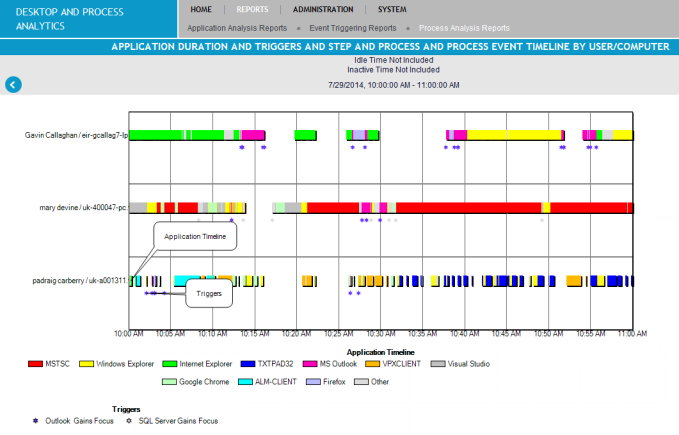
The report provides the following information:
-
User/Computer Timelines: Process Timeline reports display two timelines for each user/computer combination. The top line shows the steps and the line below shows the processes followed.
-
Process Passback Events: These events are represented by dots along the timelines. Hovering over the dots displays the details of the passback event.
-
Process or step Log report: Clicking on any point in a time line bar drills down to a step or process log report where details can be investigated. Click on a process or a step on the right-side legend for statistics covering all users for the specified date range.
-
Multiple or single data streams: The Timeline report can be customized to display single or multiple data streams by selecting the required data streams during the creation of the report. For example, selecting Activity and Processes creates a report where the two timelines display adjacent to each other, per user.
Once an application analysis filter is selected, the maximum report range is a single day.