Timeline Reports
The default timeline report that can be generated is the Application Duration Timeline By User/Computer report, and can be accessed through Reports, Application Analysis Reports and selecting Timeline Report from Report Criteria.
This report displays the usage of applications for a selected day, per user.
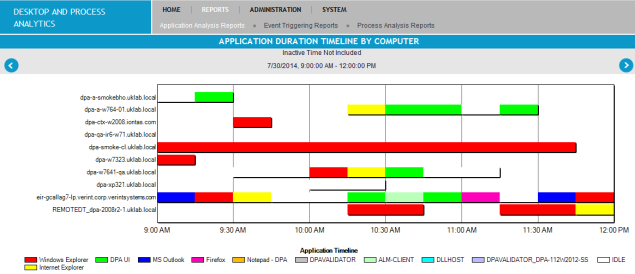
When the report is generated, the x axis is defined by the set time range.
The report provides the following information and functionality:
-
Drill down view: When the report is generated, the x axis is defined by the set time range. The timeline bars on the report divide the time range into equal sections. Clicking on any point in a timeline bar drills down to an hourly view of the report, for the selected hour. Clicking a second time drills down to a 15 minute segment view of the report. Clicking a third time generates a Application Duration Log report.
-
Application usage: Applications are color coded to enable easy differentiation. The color coding is assigned based on the application duration. The application with the highest duration for that day is assigned the color red by default. The default color assignment can be modified. For details see Edit Timeline Report Display.
-
Idle time: White spaces represent idle time. Idle time is detected on a desktop when no mouse click or keyboard press has been detected for a configured period of time.
The default minimum idle time is one minute. This can be configured to a minimum of 10 seconds. If after a 1 minute idle period, the workstation remains in an idle state, the activity of the previous 1 minute is all reported as idle. Before changing the default minimum idle period, consider how the Idle Check works.
When DPA detects a key stroke or mouse click during the minimum idle period, DPA initiates an ‘Idle Check’.
-
If another key stroke or mouse click event occurs within the same 1 minute idle interval, DPA will resume normal logging and no longer report as idle.
-
If no additional event occurs within the same 1 minute idle interval, then DPA drops back into the idle state. It is important to bear this in mind if you reduce idle time to a minimum.
The white spaces representing idle time can be hidden or shown. For details see Edit Timeline Report Display.
-
-
Inactive time: An inactive state is encountered if the workstation has been idle for a set period of time. The Inactive state has been introduced to allow distinction between lack of activity during the day and lack of activity due to someone leaving their machine logged in over the night or over the weekend.
With a default inactive time of 10 minutes, a user can be logged as idle if their workstation is not in use for between 2 and 10 minutes. Anything longer than 10 minutes is considered inactive. With these two settings, the total idle time for any user is much closer to the time spent in front of the workstation, yet not operating it.
DPA then backdates the start of the inactive period. In the above example, once the 10 minute idle threshold is hit and the workstation remains inactive, the initial 10 minute period and all additional time that accrues, is reported as inactive. None of this time is reported as idle.
-
Customer Interactions: Timeline reports contain contact data items, that open the Interactions Portal home page and enable viewing the recordings (customer interactions) that took place while running defined applications, triggers, steps or processes. This feature is available when viewing the Application Duration Timeline By User report only. See Edit Timeline Report Display.