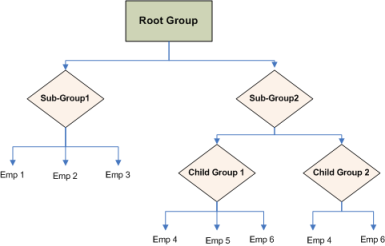Groups overview
With the appropriate privileges, you can create employee groups. The employees included in the groups can be selected from more than one organization in the hierarchy. Employees can be included in multiple groups.
As with organizations, a root group is created during installation. The root group cannot be deleted.
Also like organizations, groups can be set up hierarchically with multiple levels, and the groups are children of the root group.
The ability to include employees in multiple groups provides flexibility. It enables you to aggregate different types of information about individuals from different or parallel organization levels.
For example, you can select employees from different organizations for a group, and then generate reports for that group or when licensed, assign eLearning lessons to the group.
Group considerations
-
A group hierarchy can include as many levels as required.
-
Every group name in the system must be unique. You cannot duplicate a group name, no matter where the group is created in the hierarchy.
-
The root group cannot be copied or deleted.
-
When there are members assigned to a parent group, you cannot create a subgroup. To create a group hierarchy with parent group and subgroups, create the subgroups before you add any members to the parent group.
-
You select the root group to create the first-level groups in the hierarchy. In the first level, you must indicate the Group Type. The available group types depend on your license. For example, if you have an Interactions and Analytics license, you select the QM group type.
Once you select a group type, it cannot be removed, and its subgroups also inherit the group type, which cannot be removed.
-
For Interactions and Analytics groups, select QM as one of the group types; otherwise, its subgroups and their members are not activated in Interactions and Analytics.
-
The best practice is to limit the number of users in a group to 250.
Example: Group hierarchies
If you create Sub-Group1, and create no child groups for Sub-Group1, you can add employees to it. The structure looks like the following:
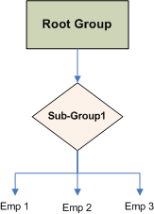
If you create a Sub-Group2, create two child groups called Child Group1 and Child Group2, and then create no additional group levels, you can add members to the child groups, but not to Sub-Group2. The structure looks like the following: