Advanced search: Text
If you have the privilege to perform full-text searches, use the Text tab to search using specific terms or phrases that you want to locate in text interactions or text transcribed from voice interactions.
Example: Find interactions where the term "call" occurs within seven words of the term "manager" in the transcribed text
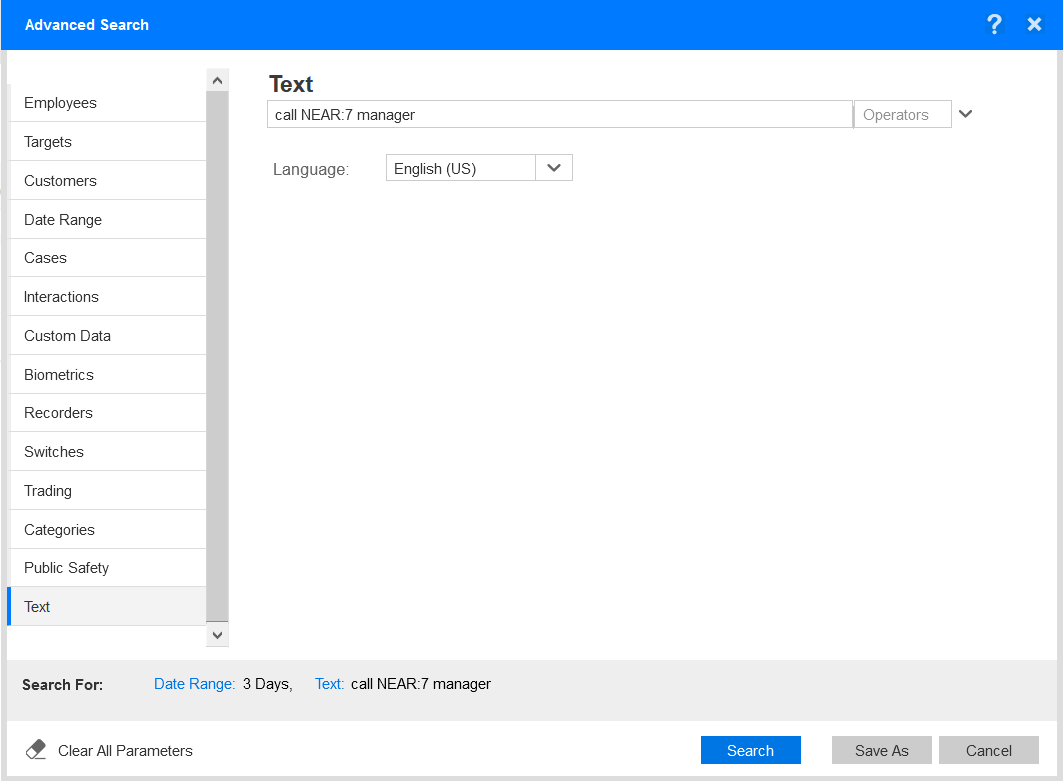

-
Enter one or more terms or phrases that you want to find in the full-text search field. The field displays the default text of "Search interactions".
-
Operators: Select a supported operator from the list provided. The system appends the operator that you select to your search expression. To learn more about operators and their usage, see the related topics.
-
Language: Full-text searches on interactions are performed using a specific language. By default, the Language field is set to the language that you selected for full-text searches. To see your preferred language for full-text searches, from Preferences, select the Interactions tab. To override the default full-text search language, select a different language from the list. The language that you select must match the language of the terms or phrases that you enter in the full-text search field, otherwise no results are returned.
Interactions Preference Settings (Getting Started Guide)