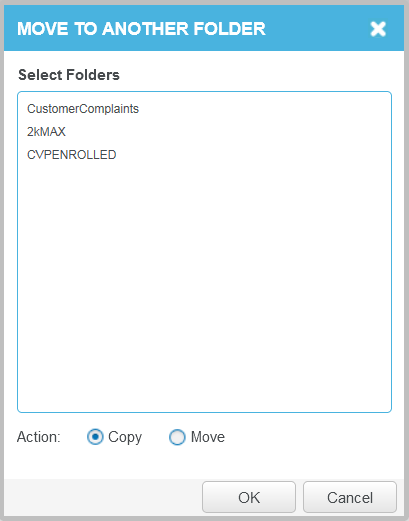Move or copy an interaction to a different folder
You can move or copy interactions from one folder to a different folder.
Before you begin
-
Have interactions assigned to existing folders.
-
Ensure that the target folder has been created in the system.
Procedure
-
Access a folder that contains at least one interaction.
-
Select a single interaction in the list.
-
Click add to folder
 .
. -
Select one or more destination folders where you want to store the interaction.
-
Select from the following option:
-
Copy: Adds the interaction to the target folders while keeping the interaction in the current folder.
-
Move: Adds the interaction to one or more target folders while removing the interaction from the current folder.
-
-
Click OK.