Capture external party calls from Amazon Connect
To capture calls with an external party, in Amazon Connect, create one queue, one contact flow, and one quick connect for each external number. Once set up, Amazon Connect and Verint capture the full interaction—including hold and consultation segments. On the Verint platform, this capability works once your service provider installs the latest software update (KB), no additional configuration is needed.
Before you begin
Optional. Capture multi-party calls from Amazon Connect
Procedure
-
Sign in to the customer's instance of Amazon Connect using an administrator-level account.
-
Go to the Amazon Connect console (Home page).
-
Create a queue for the external phone number:
-
Go to Routing > Queues.
-
Click Add queue.
-
Give the queue a unique name.
-
Click Save.
-
-
Create a Contact Flow that transfers calls to the external phone number:
- Go to Routing > Flows.
- Select the arrow next to the Create flow button, then select Create transfer to queue flow.
-
In the contact flow builder, after the Entry point, add and configure the following blocks:
-
Block 1: Set logging behavior set to Enabled.
-
Block 2: Start media streaming, select From the customer and select To the customer.
-
Block 3: Invoke AWS Lambda function:
-
Select Set manually and enter the lambda function that is used in the agent whisper flow.
-
Under Function input parameters, click Add a parameter.
-
In the Destination Key, enter the text ExternalPartyState.
-
Under Value, select Set Manually, and then enter the text CONNECTING.
This value defines the custom event that Amazon Connect sends to Verint when the agent dials the external number. -
Set Timeout to 8.
-
Set Response validation to STRING MAP.
-
-
Block 4: Transfer to phone number block,
- Under Transfer to, select Set manually.
- Select the country code.
- Enter the telephone number of the external party.
-
Under Set the timeout, select Set manually, and enter 30.
-
Set Resume flow after disconnect to Yes.
-
Clear all options under Optional parameters.
-
Block 5: Invoke AWS Lambda function:
-
Select Set manually and enter the lambda function that is used in the agent whisper flow.
-
Under Function input parameters, click Add a parameter.
-
In the Destination Key, enter the text ExternalPartyState.
-
Under Value, select Set Manually, and then enter the text ENDED.
This value defines the custom event that Amazon Connect sends to Verint when the agent disconnects the call with the external number. -
Set Timeout to 8.
-
Set Response validation to STRING MAP.
-
-
Block 6: Add a third Invoke AWS Lambda function
-
Select Set manually and enter the lambda function that is used in the agent whisper flow.
-
Under Function input parameters, click Add a parameter.
-
In the Destination Key, enter the text ExternalPartyState.
-
Under Value, select Set Manually, and then enter the text ENDED.
This value defines the custom event that Amazon Connect sends to Verint when the agent dials the external number. -
Set Timeout to 8.
-
Set Response validation to STRING MAP.
-
-
Block 7: Play prompt, set a message to guide agents if connection to the external party fails.
-
Block 8: Disconnect.
-
-
Connect blocks as shown in the following contact flow diagram:
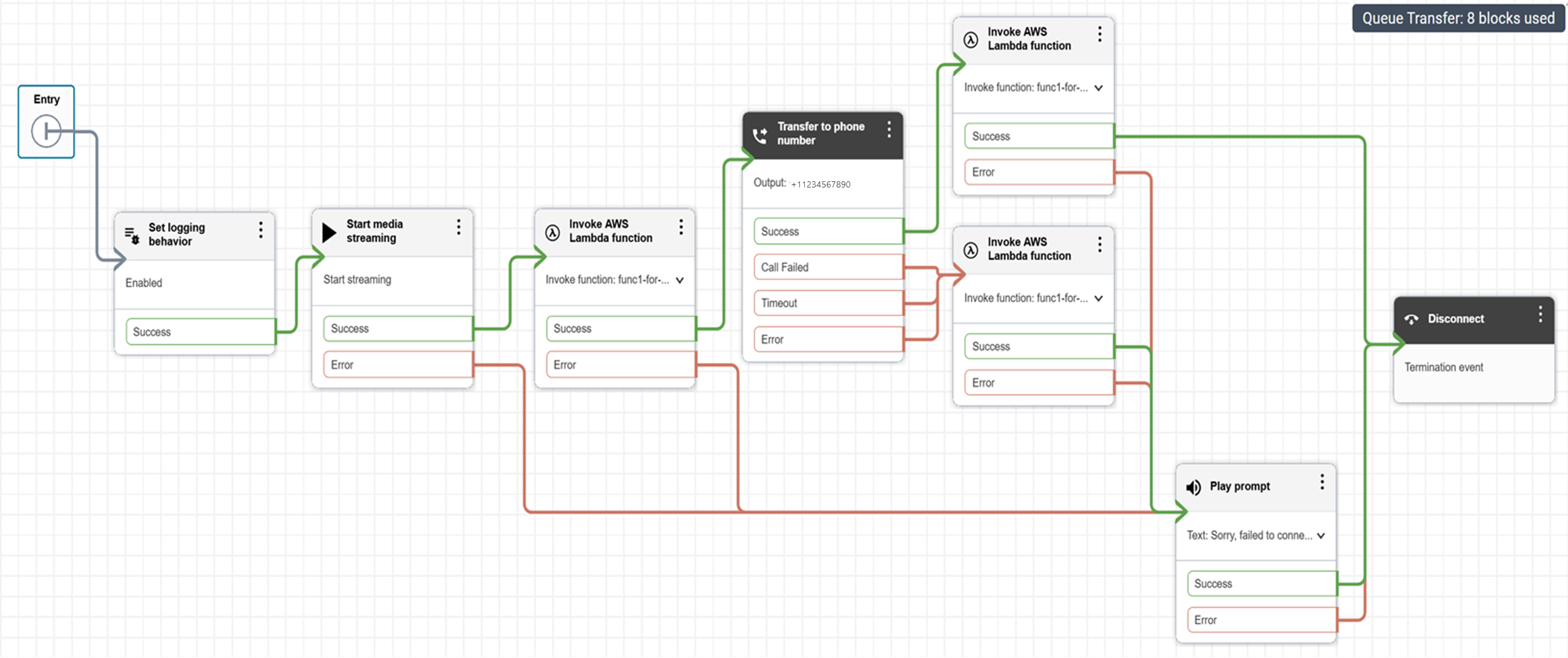
-
Give the contact flow a unique name, and save and publish it.
-
Create a quick connect:
- Go to Routing > Quick connects.
- Click Add quick connect.
- Enter a unique name.
- Under Type, select Queue.
- Under Queue, enter the name of the queue for the external phone number.
- Under Flows, enter the name of the contact flow for the external phone number.
- Click Save.
-
To allow agents to transfer calls or start consultative calls to the external number:
-
Go to Routing > Queues.
-
Open the agents' queue.
-
Under Quick connects, select the Quick Connect created for the external number.
-
Click Save.
Agents assigned to that queue can see and use the quick connect in their Contact Control Panel (CCP).
-
What to do next
Transfer calls to a quick connect or external phone number using the Contact Control Panel (CCP) (AWS Amazon Connect Documentation)