Create client secret on the Microsoft Entra Portal
To create a client secret, register your app in the Microsoft Entra admin center and generate a secure authentication value.
Before you begin
Register OAuth App on the Microsoft Entra Portal
Procedure
-
Sign in to https://entra.microsoft.com/ using administrator credentials for your Microsoft account.
-
In the left navigation pane, expand Identity, then expand Applications, and select App registrations.
-
Select the app for which you want to create the secret.
-
Under Manage, select Certificates & secrets.
-
Under Client secrets, select + New client secret.
-
In the Add a client secret pane.
-
Enter a description for the secret (for example, App integration key).
-
Select an expiration period (for example, 6 months, 12 months, or custom).
-
-
Select Add.
-
After you create the client secret, copy the value from the Value field immediately. You will not be able to view it again after leaving the page. If the secret is lost, delete it and generate a new one there is no need to recreate the OAuth app.
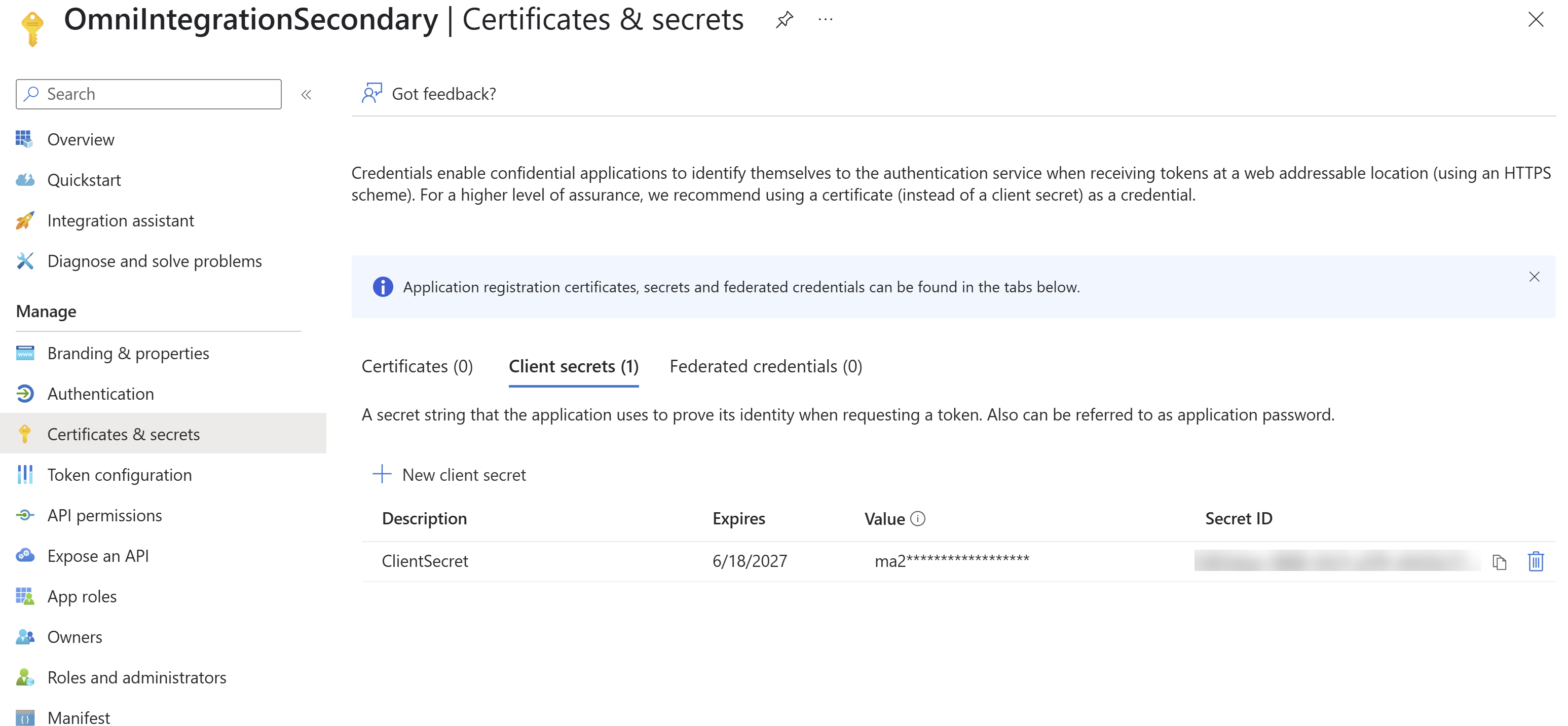
What to do next