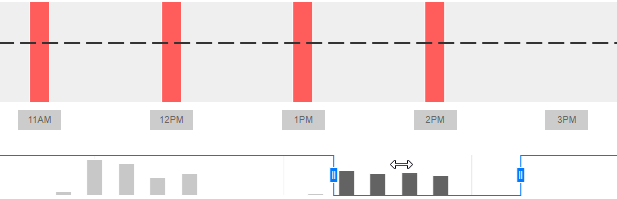View a detailed section of the Recording Policy Trend chart
The Recording Policy Trend chart navigator focuses the chart on part of the time line shown. The focus helps pinpoint times of Not compliant or Partially compliant results.
Before you begin
View the Capture Verification Overview dashboard
Procedure
-
Under Recording Policy Trend, drag the navigator control icons
 toward each other to set the time span and position along the time line.
toward each other to set the time span and position along the time line. 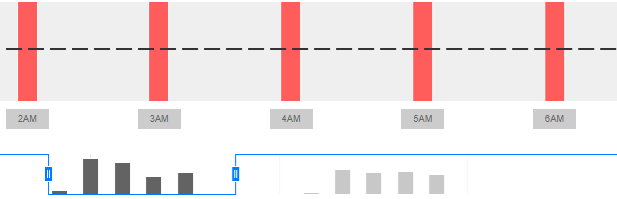
The Recording Policy Trend chart zooms in, showing a detailed view of the time span and time line position selected by the navigator. Columns in the navigator indicate changes in the volume of results for the selected categories.
-
To change the focus to a different section of the time line, select the area between the controls, hold, and slide along the time line in the required direction.