Update multiple employee profiles
You can update some profile information for multiple employees simultaneously.
On the Profiles page
On the Profiles page, you can edit the following information for multiple employee profiles simultaneously:
-
Rank
-
Start Date
-
End Date
-
Employee Type
-
Quality Score
-
Organization
-
Supervisor
-
Team Lead
-
Job Title
On the Usernames page
On the Usernames page, you can edit the following information for multiple employee profiles simultaneously:
-
User name
-
Password (DB Users only)
-
DB Auth (SAML users only)
-
Account status
On the User Access Rights page
You can change roles and privileges.
On the Interactions page
You can change all Interactions and Analytics properties.
Procedure
-
Go to User Management. Under Employees, select Profiles.
-
In the Name list, select the names of the employee profiles to edit.
-
To select multiple names that are next to each other in the list, hold the Shift key as you select the names. You can also select the first member in a contiguous list, hold the Shift key, and then select the last member in the list.
-
To select multiple names that are not next to each other in the list, hold the CTRL key as you select the names.
-
To locate specific employees, use the View and Search fields.
-
-
At the bottom of the left panel, select View. The right panel shows the selected employees and the fields that can be edited.
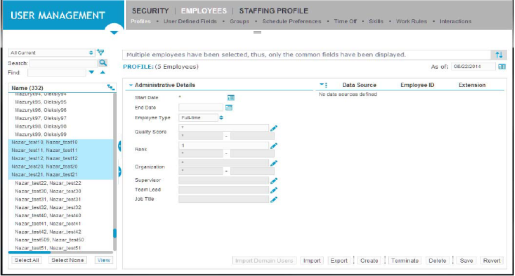
When multiple employee profiles are selected, data is shown for each attribute that has the same value for all selected employees. For example, they have the same organization and same start date.
If the data is different, for example, the employees belong to different organizations and have different start dates, an asterisk (*) is displayed for the attribute value.
-
Edit data for multiple employees as follows:
-
To change employee profiles, make the required changes in the Profiles panel, and then select Save. The changes are applied to each employee you selected.
-
To change user names, passwords and account status, make the required changes to the user information for each employee, and then select Save.
-
To change multiple employee access rights, do one of the following:
-
Select a single employee from the list shown on the Access Rights panel, and then select Edit Access Rights. Make the necessary adjustments. Change the rights for each employee, and then select Save.
-
Select several employees, and select Reassign Access Rights. Select access rights that apply to all employees, then select Save.
-
-