Add agents to capture from Microsoft Dynamics Omnichannel
Add the agents that you want to record as employees in Verint User Management. Then associate each agent to the data source used to capture audio.
The Service Provider sets up the employees.
Before you begin
Create the Microsoft Dynamics Omnichannel Application Data Source
Procedure
-
Go to User Management. Under Employees, select Profiles.
-
Create an employee, and complete the profile.
The minimum required fields are Last name and First Name.
-
Look under Administrative Details, you should see the data source created previously.
-
For audio capture, next to the Dynamics Omnichannel data source, in the Employee ID field, enter the user name that the agent uses to sign in to the Microsoft Dynamics Omnichannel. Usually, the agent's email address.
-
Click Save.
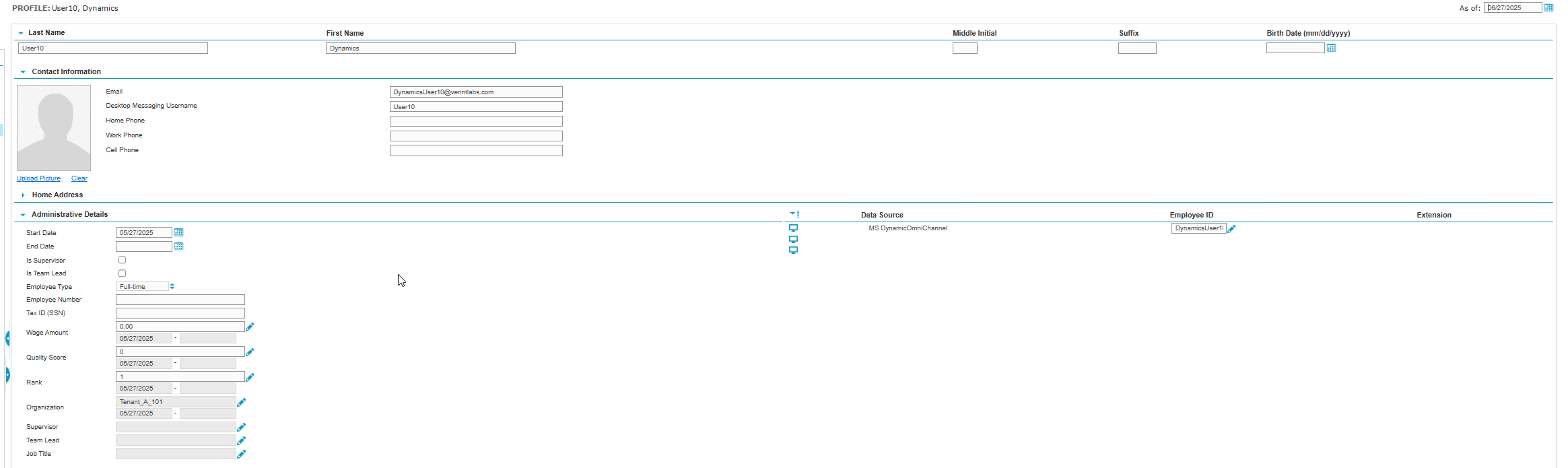
What to do next
Create recording profiles for Microsoft Dynamics Omnichannel
Integration configuration for Microsoft Dynamics Omnichannel
Set up workstations and workstation groups (Recorder Configuration and Administration Guide)
Create Employees and Add Employee IDs (Recorder Configuration and Administration Guide)