Set auction template options
After creating a shift bidding auction, you can update specific settings for templates associated with the auction. These settings include updating a description for templates, updating the total number of available bid options for templates, and defining bonus points for a template.
Before you begin
Create a shift bidding auction
Procedure
-
Go to Request Management. Under Schedule Auction, select Schedules.
-
From the Auction Name column, select the name of an auction.
-
To search for a specific template, in the Find Templates field, enter the template name and select Go.
The system only displays templates that contain the entered text.
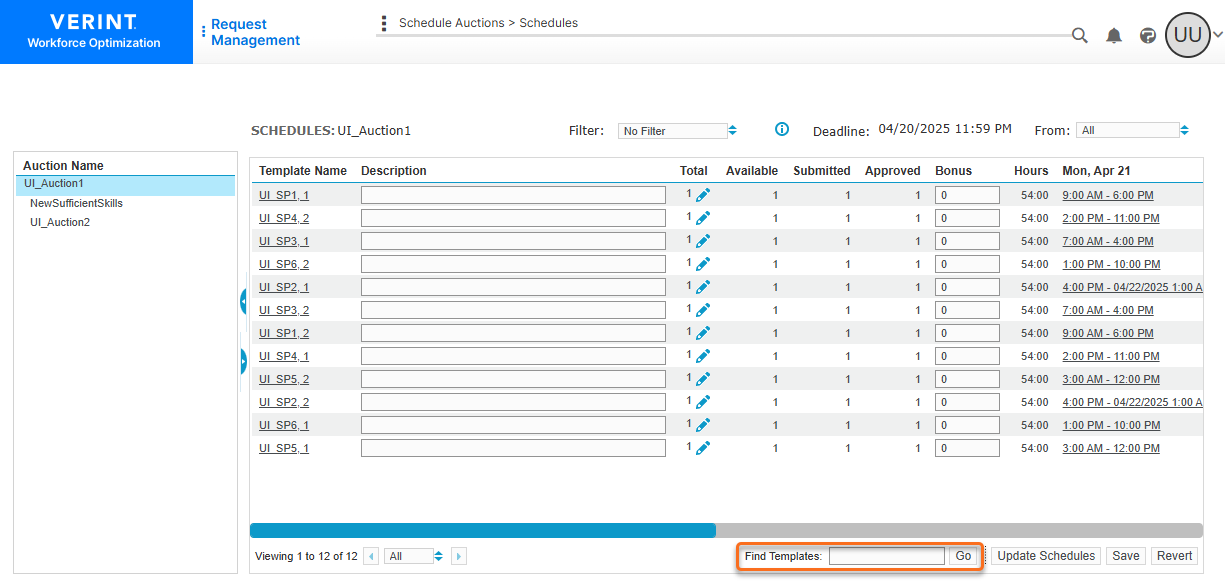
-
To filter the templates according to the values of specific attributes:
-
From the Filter field, select Create Filter.
-
On the Edit Filter screen, set the filters you want to display specific templates, and select Save.
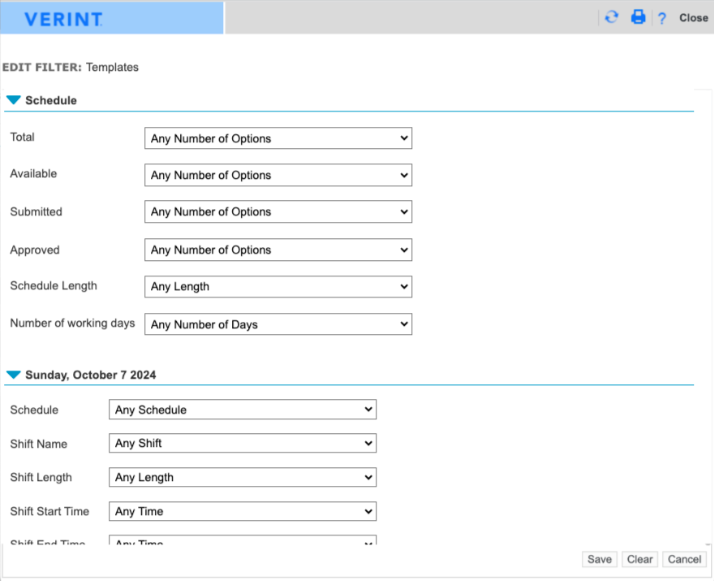
-
-
In the Description column, type a description for any template.
A template description provides information that can help employees identify a shift or schedule they want to bid on. These descriptions are available to anyone creating a bid (including employees creating their own bids or by anyone creating a bid for an employee).
-
From the Total column, you can increase or decrease the total number of bid options for the selected template. When you increase this value, new phantoms are created in the scheduling period and are added to the auction. When you decrease this value, existing phantoms are deleted and removed from the auction.
To increase or decrease the total number of bid options:
-
Select the pencil icon
 and update this value for the selected template. This value includes both assigned and unassigned phantom schedules.
and update this value for the selected template. This value includes both assigned and unassigned phantom schedules. -
To save the updated value, select the check icon
 .
. 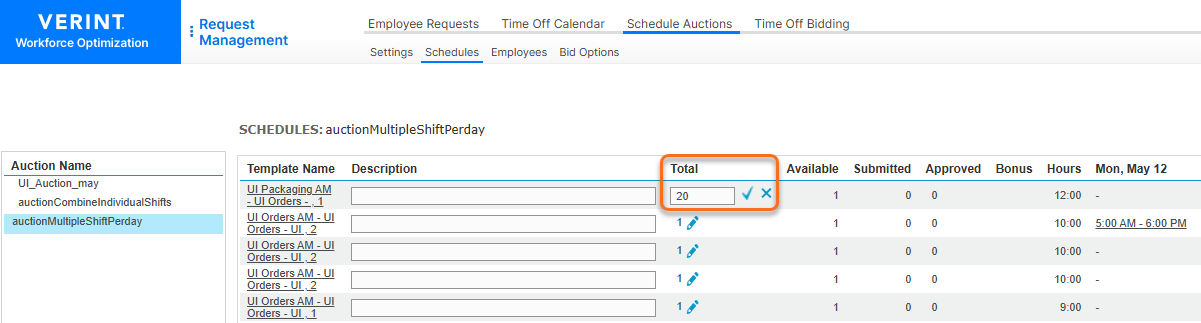
-
-
In the Bonus column, enter the number of bonus points you want to assign to the template.
To encourage employees to bid on unpopular schedules, you can specify bonus points associated with them. These points give the employees a bidding advantage in future auctions.
-
To save your changes, select Save.