Add multiple IDs to a data source
Each employee must be associated with a data source and each data source associated with an Employee ID so that data from Adherence, Quality, DPA, Scorecards or other sources is associated with the correct employee.
Procedure
-
Go to User Management. Under Employees, select Profiles.
-
Go to the Data Source area at the right of the Profiles page.
-
To add mutiple employee IDs, do one of the following:
-
Type the employee IDs in the text box, separated by a comma.
-
Select the pencil icon beside the text box to open the Data Source Employee ID Setting dialog box.
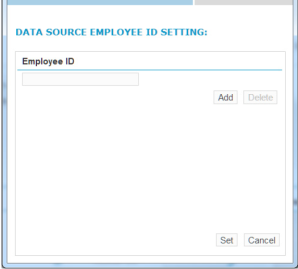
-
To add the IDs on the Data Source Employee ID Setting dialog box:
-
Enter an employee ID in the text box.
-
To enter additional IDs, select Add, and enter another ID in the text box.
-
Repeat for each additional employee ID.
-
-
Select Set.
You can enter up to 10 employee IDs. You see the multiple employee IDs on the Profiles tab under the Employee ID column.