Filtering results on Capture Verification Overview
The Overview dashboard shows Capture Verification results for an organization and time frame. Initially, the dashboard shows the highest-level organization allowed by user access rights and a time frame of the last 24 hours. After filters are applied, the latest filter settings are set as the defaults.
Filter options
Using filter options, you can show results for a suborganization, different time frame, or specific data source.
The ![]() Organization,
Organization, ![]() Time Frame,
Time Frame, ![]() Duration, and
Duration, and ![]() Data Sources options filter results and set the defaults the next time you view the dashboard. A blue dot next to an option indicates that a filter setting is applied.
Data Sources options filter results and set the defaults the next time you view the dashboard. A blue dot next to an option indicates that a filter setting is applied.
Filter buttons
Filter buttons at the top of the dashboard show which filter settings are selected. The buttons also provide easy access to filter resets and removal.
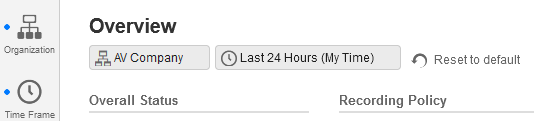
Filter Capture Verification results by organization
Filter Capture Verification results by time frame
Filter Capture Verification results by duration