View voice cards
The Card screen lists all voice cards in the Recorder. From this page you can take action on one or more cards, and find out where in the computer the voice card is located.
During the initialization of the Recorder, if there are any faulty Smartworks cards, an alarm is triggered and an alarm message appears. After this message appears, you may disable and replace the card, or ignore the message. If you ignore the message, the Recorder skips the faulty card and proceeds with the initialization of the other cards.
Procedure
-
Click General Setup > Voice Cards > Card.
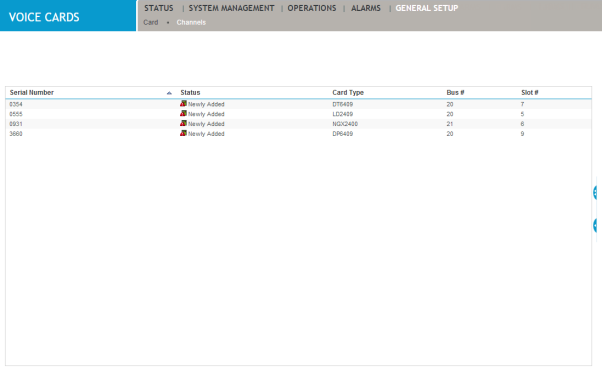
-
The following information appears for each card:
Field
Description
Serial Number
The unique serial number of the voice card.
Status
Shows the status of the card as one of either Existing, Replaced, Newly Added, and Removed.
-
Existing is a previously existing card that can be configured.
-
Replaced is a card that has taken the position of an Existing card and may or may not require configuration.
-
Newly Added is a new voice card that is physically located in the PC but awaits configuration.
-
Removed refers to an empty slot representing a card that was removed from the PC.
Card Type
Shows the model number and type of the card.
Bus #
Shows a read-only number of the data bus on which the card is located in the PC.
Slot #
Shows a read-only number of the slot on the computer’s motherboard on which the card is located.
-
-
When finished, click the left pointing arrow on the right side of the window to expose the voice card details window.